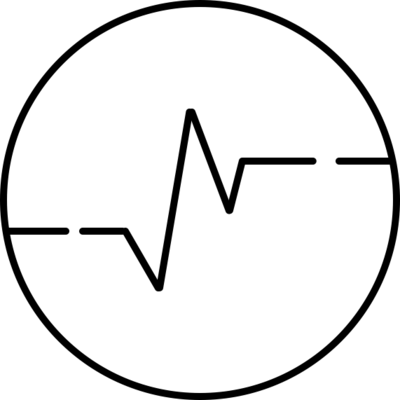Before we start
Before we jump to the spicy part, I would just like to make sure you understood that:
- this webpage is the output of a quarto
.qmdfile - this webpage is hosted on github as a static website.
- it is 100% free
- no server to maintain
- if 1 million users connect in the same time, it will still run smoothly!
- when you click on a button below, a new R chart is generated on the fly! Nothing is computed upfront. Your browser does the job: it speaks R thanks to
webR.
UI components in Quarto
Now the juicy part.
Use the buttons below to refine your analysis. When you pick a new currency, another color or another line width, your browser will run some R code to generate a new chart 😳
#| standalone: true
#| viewerHeight: 1000
library(shiny)
library(jsonlite)
library(ggplot2)
library(dplyr)
library(shinylive)
ui <- fluidPage(
fluidRow(
column(
2,
selectInput("currency",
"Select a cryptocurrency:",
choices = c(
"bitcoin", "ethereum", "tether", "binancecoin", "ripple",
"solana", "cardano", "dogecoin", "polygon", "polkadot",
"litecoin", "bitcoin-cash", "chainlink", "stellar", "uniswap",
"monero", "ethereum-classic", "cosmos", "tron", "vechain",
"theta", "filecoin", "aave", "shiba-inu", "algorand",
"hedera", "elrond", "fantom", "near-protocol", "quant",
"dash", "zilliqa", "sushi", "eos", "bitcoin-gold",
"kava", "celo", "okb", "harmony", "chiliz",
"render-token", "decentraland", "the-sandbox", "curve-dao-token", "yearn-finance",
"iota", "sandbox", "pancakeswap-token", "nexo", "waves"
), selected = "bitcoin"
)
),
column(
2,
sliderInput("lineWidth",
"Select line width:",
min = 0.5, max = 5, value = 1, step = 0.5
)
),
column(
2,
selectInput("lineColor",
"Select line color:",
choices = c("blue", "red", "green", "purple", "black"),
selected = "blue"
)
)
),
# Main panel for displaying the plot
mainPanel(
plotOutput("pricePlot")
)
)
# Define server logic
server <- function(input, output) {
output$pricePlot <- renderPlot({
# Get selected currency, line width, and line color
currency <- input$currency
lineWidth <- input$lineWidth
lineColor <- input$lineColor
# Construct the API URL
end_date <- as.integer(as.POSIXct(Sys.Date()))
start_date <- as.integer(as.POSIXct(Sys.Date() - 365))
url <- paste0("https://api.coingecko.com/api/v3/coins/", currency, "/market_chart/range?vs_currency=usd&from=", start_date, "&to=", end_date)
# Fetch the data
json_data <- readLines(url, warn = FALSE)
data <- fromJSON(json_data)$prices %>% as.data.frame()
colnames(data) <- c("timestamp", "value")
# Format the date (date is provided in milliseconds, hence the division by 1000)
data$timestamp <- as.POSIXct(data$timestamp / 1000, origin = "1970-01-01", tz = "UTC")
# Plot the data with dynamic line width and color
ggplot(data, aes(x = timestamp, y = value)) +
geom_line(size = lineWidth, color = lineColor) +
labs(
title = paste0("Price of ", currency, " Over the Last Year"),
x = "Date", y = "Price (USD)"
)
})
}
# Run the application
shinyApp(ui = ui, server = server)
How and Why
Everything is explained in this dedicated blog post!